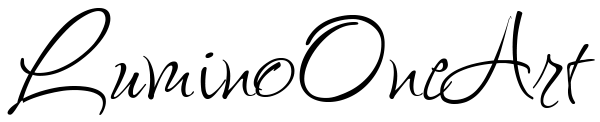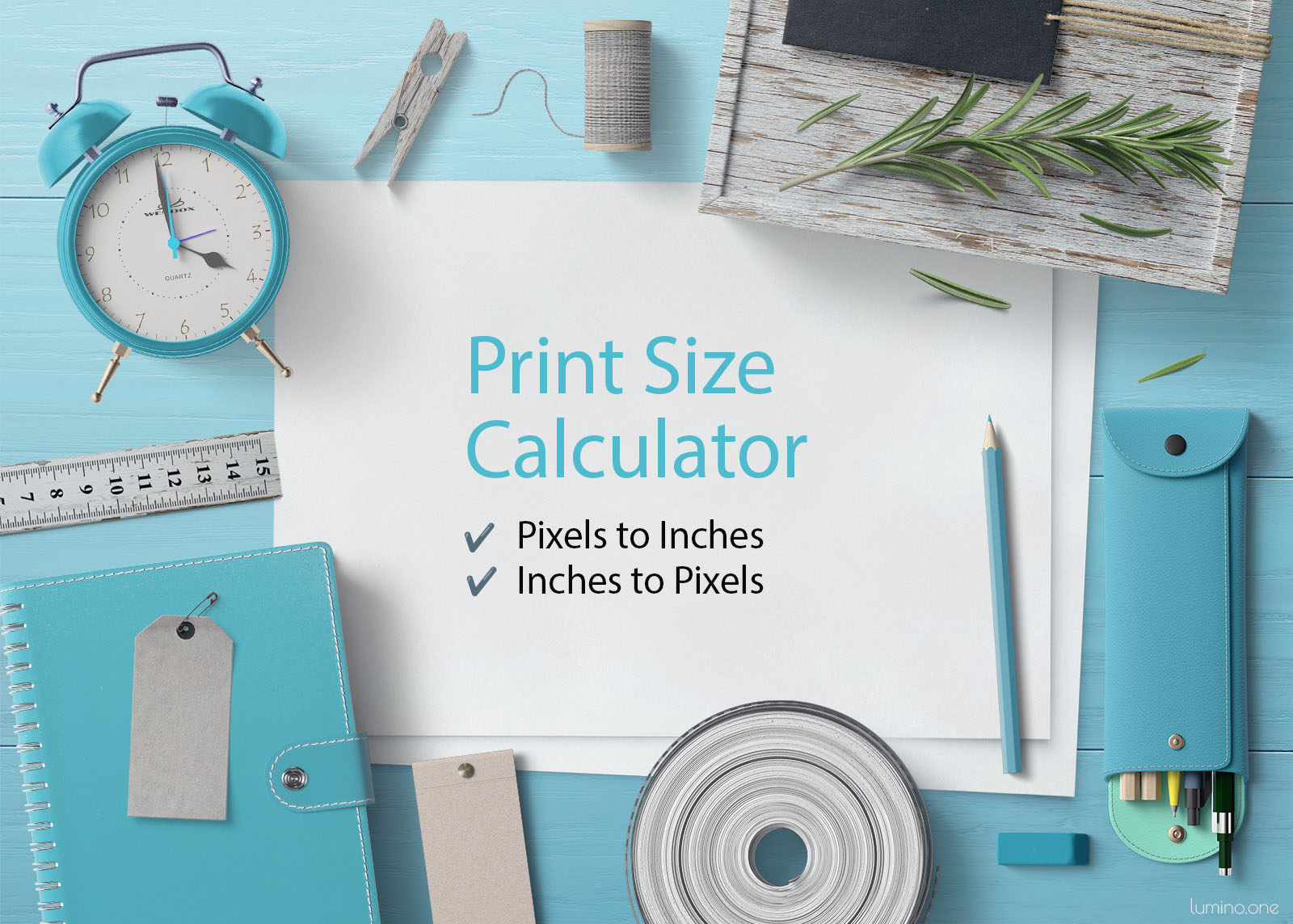Image Print Size Calculator
This versatile tool is designed to bridge the gap between digital image files and their physical printouts. It offers two primary use cases, catering to different needs whether you’re starting with a digital image or a specific print size in mind.
- Purpose: This functionality is ideal if you have a digital image and need to know the largest size you can print it at while maintaining high quality.
- How to Use:
- Select the “Pixel to Print Size” Tab: This tab is dedicated to converting the pixel dimensions of your digital image into physical print dimensions.
- Input Pixel Dimensions: Enter the width and height of your image in pixels.
- Choose DPI: DPI (dots per inch) is crucial for print quality. Select your desired DPI from the dropdown; 300 DPI or higher is recommended for high-quality prints.
- Select Units: Decide whether you want your print dimensions in inches (imperial) or centimeters (metric).
- Calculate: Click “Calculate” to find out the maximum print size for your image. The result will show you the width and height you can print while ensuring good quality.
- Purpose: Use this when you know the exact size you want for a print but need to determine how large your digital image file should be in pixels to achieve a clear, high-resolution output.
- How to Use:
- Select the “Print to Pixel Size” Tab: This section allows you to input your desired physical print dimensions to calculate the necessary pixel dimensions.
- Input Print Dimensions: Enter the width and height of your desired print size. You can input these dimensions in either inches or centimeters, based on the unit selection.
- Choose DPI: The DPI setting affects the resolution of your print. Higher DPI values mean more detail. Select from the available options, with 300 DPI being a standard for quality prints.
- Select Units: Choose the unit of measurement for your print size. The calculation will adjust the pixel dimensions accordingly.
- Calculate: Hit “Calculate” to receive the minimum pixel dimensions needed for your specified print size. This ensures your printed image will have the clarity and detail you expect.
Pixel to Print Size
Print Size to Pixel Dimensions
Pick the Best Pixel Dimensions for Your Print Size
When you’re looking to print your beautiful images, one of the first questions that might pop up is, “How large can I print my file without losing quality?” Well, you’re in luck! The table below is your handy guide to understanding just that. It’s all about the magic behind pixel dimensions and how they play a crucial role in printing your pictures perfectly.
What’s DPI?
First things first, let’s talk about DPI. DPI stands for Dots Per Inch. Imagine it as the number of tiny dots of ink a printer uses to create your image. The more dots you have, the sharper and more detailed your printed image will be. So, when we talk about DPI in printing:
- 150 DPI: Good for large prints where you’ll view the image from a distance.
- 300 DPI: The standard for high-quality prints, offering a great balance between detail and file size.
- 600 DPI: For when you need ultra-crisp, detailed prints, especially for close viewing.
How to Use the Print Size Table
The table below is your go-to resource for figuring out the right pixel dimensions for your print jobs. Here’s what it offers:
- Print Sizes: From cozy 4×6 inches to grand 24×36 inches, find the size that fits your vision.
- Pixel Dimensions for Various DPIs: Whether you’re going for standard, high-quality, or ultra-detailed prints, see how many pixels you’ll need for each DPI setting.
- Both Inches and Centimeters Available: no matter where you are in the world, we’ve got you covered!
This guide aims to demystify the printing process, helping you make informed decisions about how large you can print your files while maintaining that crisp, clear quality you love. So, dive in, explore the table, and get one step closer to bringing your images to life!
| Print Size (inches) | 150 DPI (pixels) | 300 DPI (pixels) | 600 DPI (pixels) |
|---|---|---|---|
| 4 x 6 | 600 x 900 | 1200 x 1800 | 2400 x 3600 |
| 4 x 8 | 600 x 1200 | 1200 x 2400 | 2400 x 4800 |
| 5 x 5 | 750 x 750 | 1500 x 1500 | 3000 x 3000 |
| 5 x 7 | 750 x 1050 | 1500 x 2100 | 3000 x 4200 |
| 5 x 10 | 750 x 1500 | 1500 x 3000 | 3000 x 6000 |
| 5 x 15 | 750 x 2250 | 1500 x 4500 | 3000 x 9000 |
| 6 x 8 | 900 x 1200 | 1800 x 2400 | 3600 x 4800 |
| 6 x 9 | 900 x 1350 | 1800 x 2700 | 3600 x 5400 |
| 8 x 8 | 1200 x 1200 | 2400 x 2400 | 4800 x 4800 |
| 8 x 10 | 1200 x 1500 | 2400 x 3000 | 4800 x 6000 |
| 8 x 12 | 1200 x 1800 | 2400 x 3600 | 4800 x 7200 |
| 8 x 16 | 1200 x 2400 | 2400 x 4800 | 4800 x 9600 |
| 8 x 24 | 1200 x 3600 | 2400 x 7200 | 4800 x 14400 |
| 8.5 x 11 | 1275 x 1650 | 2550 x 3300 | 5100 x 6600 |
| 9 x 12 | 1350 x 1800 | 2700 x 3600 | 5400 x 7200 |
| 10 x 10 | 1500 x 1500 | 3000 x 3000 | 6000 x 6000 |
| 10 x 13 | 1500 x 1950 | 3000 x 3900 | 6000 x 7800 |
| 10 x 14 | 1500 x 2100 | 3000 x 4200 | 6000 x 8400 |
| 10 x 15 | 1500 x 2250 | 3000 x 4500 | 6000 x 9000 |
| 10 x 20 | 1500 x 3000 | 3000 x 6000 | 6000 x 12000 |
| 10 x 30 | 1500 x 4500 | 3000 x 9000 | 6000 x 18000 |
| 11 x 11 | 1650 x 1650 | 3300 x 3300 | 6600 x 6600 |
| 11 x 14 | 1650 x 2100 | 3300 x 4200 | 6600 x 8400 |
| 11 x 17 | 1650 x 2550 | 3300 x 5100 | 6600 x 10200 |
| 11 x 22 | 1650 x 3300 | 3300 x 6600 | 6600 x 13200 |
| 12 x 12 | 1800 x 1800 | 3600 x 3600 | 7200 x 7200 |
| 12 x 18 | 1800 x 2700 | 3600 x 5400 | 7200 x 10800 |
| 12 x 24 | 1800 x 3600 | 3600 x 7200 | 7200 x 14400 |
| 12 x 36 | 1800 x 5400 | 3600 x 10800 | 7200 x 21600 |
| 15 x 30 | 2250 x 4500 | 4500 x 9000 | 9000 x 18000 |
| 16 x 16 | 2400 x 2400 | 4800 x 4800 | 9600 x 9600 |
| 16 x 20 | 2400 x 3000 | 4800 x 6000 | 9600 x 12000 |
| 16 x 24 | 2400 x 3600 | 4800 x 7200 | 9600 x 14400 |
| 18 x 24 | 2700 x 3600 | 5400 x 7200 | 10800 x 14400 |
| 20 x 20 | 3000 x 3000 | 6000 x 6000 | 12000 x 12000 |
| 20 x 24 | 3000 x 3600 | 6000 x 7200 | 12000 x 14400 |
| 20 x 30 | 3000 x 4500 | 6000 x 9000 | 12000 x 18000 |
| 20 x 40 | 3000 x 6000 | 6000 x 12000 | 12000 x 24000 |
| 22 x 28 | 3300 x 4200 | 6600 x 8400 | 13200 x 16800 |
| 24 x 24 | 3600 x 3600 | 7200 x 7200 | 14400 x 14400 |
| 24 x 30 | 3600 x 4500 | 7200 x 9000 | 14400 x 18000 |
| 24 x 36 | 3600 x 5400 | 7200 x 10800 | 14400 x 21600 |
| 30 x 30 | 4500 x 4500 | 9000 x 9000 | 18000 x 18000 |
| 30 x 40 | 4500 x 6000 | 9000 x 12000 | 18000 x 24000 |
| 30 x 45 | 4500 x 6750 | 9000 x 13500 | 18000 x 27000 |
| 36 x 48 | 5400 x 7200 | 10800 x 14400 | 21600 x 28800 |
| 40 x 60 | 6000 x 9000 | 12000 x 18000 | 24000 x 36000 |
| 48 x 48 | 7200 x 7200 | 14400 x 14400 | 28800 x 28800 |
| Print Size (centimeters) | 150 DPI (pixels) | 300 DPI (pixels) | 600 DPI (pixels) |
|---|---|---|---|
| 10 x 10 | 3810 x 3810 | 7620 x 7620 | 15240 x 15240 |
| 10 x 15 | 3810 x 5715 | 7620 x 11430 | 15240 x 22860 |
| 13 x 13 | 4953 x 4953 | 9906 x 9906 | 19812 x 19812 |
| 13 x 18 | 4953 x 6858 | 9906 x 13716 | 19812 x 27432 |
| 15 x 15 | 5715 x 5715 | 11430 x 11430 | 22860 x 22860 |
| 15 x 21 | 5715 x 8001 | 11430 x 16002 | 22860 x 32004 |
| 20 x 20 | 7620 x 7620 | 15240 x 15240 | 30480 x 30480 |
| 21 x 30 | 8001 x 11430 | 16002 x 22860 | 32004 x 45720 |
| 30 x 30 | 11430 x 11430 | 22860 x 22860 | 45720 x 45720 |
| 30 x 40 | 11430 x 15240 | 22860 x 30480 | 45720 x 60960 |
| 40 x 40 | 15240 x 15240 | 30480 x 30480 | 60960 x 60960 |
| 40 x 50 | 15240 x 19050 | 30480 x 38100 | 60960 x 76200 |
| 50 x 50 | 19050 x 19050 | 38100 x 38100 | 76200 x 76200 |
| 50 x 70 | 19050 x 26670 | 38100 x 53340 | 76200 x 106680 |
| 60 x 60 | 22860 x 22860 | 45720 x 45720 | 91440 x 91440 |
| 60 x 80 | 22860 x 30480 | 45720 x 60960 | 91440 x 121920 |
| 61 x 91 | 23241 x 34671 | 46482 x 69342 | 92964 x 138684 |
| 70 x 70 | 26670 x 26670 | 53340 x 53340 | 106680 x 106680 |
| 70 x 100 | 26670 x 38100 | 53340 x 76200 | 106680 x 152400 |